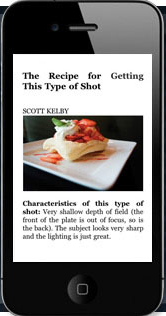All books you purchase are automatically backed up on Amazon.com. When you remove a book from your Kindle, it appears in your Archived Items.
To remove content:
- If you are not already on the Home screen, press the “Home” button.
- Underline the item you want to remove with the 5-way controller.
- Move the controller to the left and select “Remove from device.”
To change your mind, move the 5-way up or down to cancel.
Removing Personal Content
Personal documents you transfer to your Kindle are not backed up at Amazon.com. If you wish to keep a copy of personal items for backup before deleting them from your Kindle, you’ll need to save them to your computer or another storage device.
Removing Content with Annotations
When you remove a Kindle book you bought from Amazon that is available for re-download in your Kindle Library, annotations are automatically saved.
The “My Clippings” file on your Kindle will still remain as a separate file containing all the clippings you added regardless of whether the content is a book, subscription, or blog, regardless of whether it was purchased from Amazon or not.